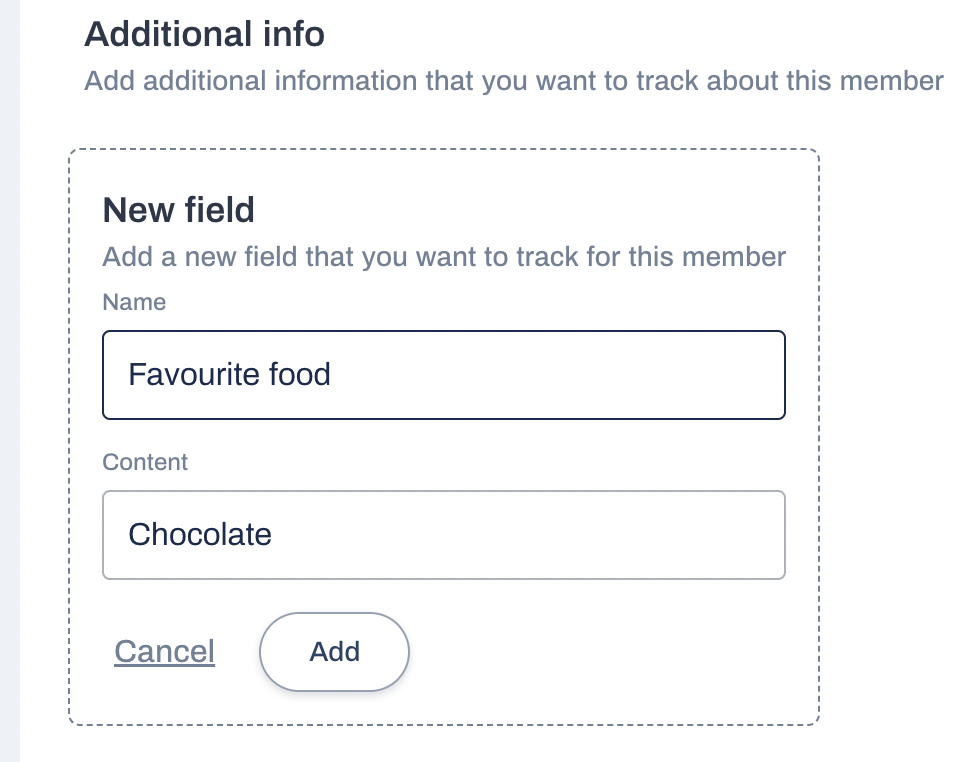Click on Members from your admin dashboard and then click Add New Member.
Click on the blue + icon to add a profile photo for this user. Select a file from the upload menu and click Save.
Enter Personal Info and Address.
Type username. Alternatively, click on the wand icon to generate a username.
Enter temporary password (new users will be asked to change it the first time they login).
Click on toggle password visibility if you need.
Check the Send login credentials to the member box to automatically send an email to the new user with their login details.
To add extra information into the customer profile, click on Add New Field.
Add in the additional name and info. This could be used for car registration, any extra contact details, just as examples.
Click on Add to save it.
To add personal documents in the customer profile, click on Attach Files and drag and drop the customers files.
Finally, click on Add New Member to finalise the new user profile.
And that's how to add a new member!